Xero integration
Getting Started
Create an account
Please click here to create an account.
Add a client
Once you've logged into your VFD Pro Portal click ‘Add Client’, you will be prompted to enter the following information:
1 - Company Name
2 - Company Registration Number (used for benchmarking purposes)
3 - Accounting Date (the most recent month accounts are up to date for that client)
4 - Click the XERO logo
5 - Click 'Save'
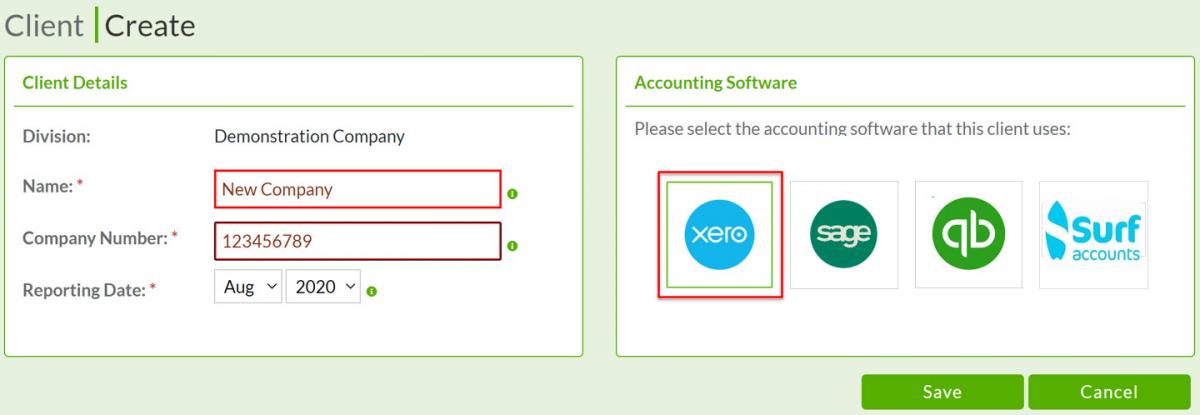
You will then be presented with this screen:
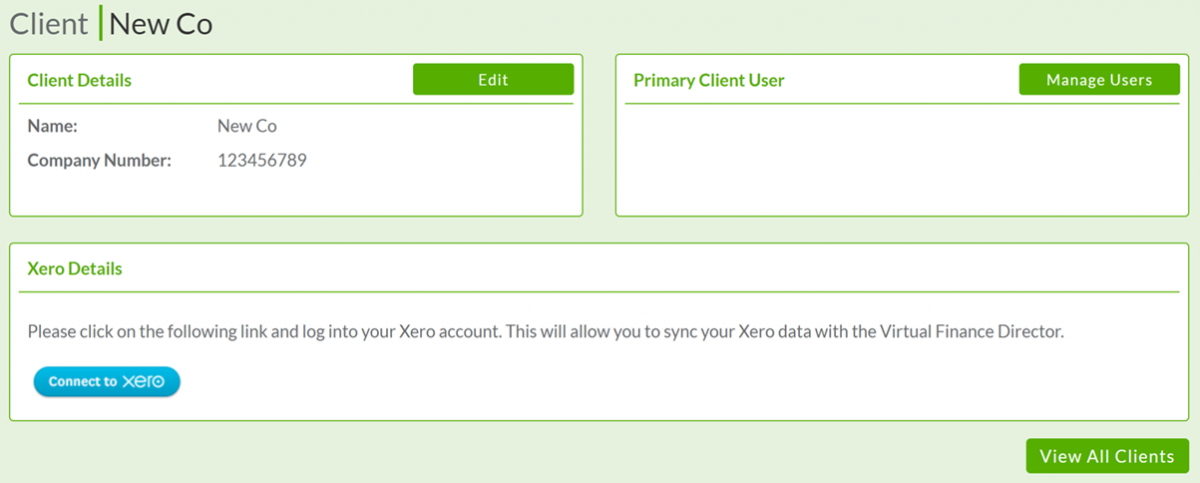
6 - Login to Xero with your user credentials
7 - Select the company whose data you want to sync from the dropdown list
8 - Click 'Allow Access'
That's it! A permanent connection has been created between VFD Pro and your client, nothing further is required.
Data Flow Diagram
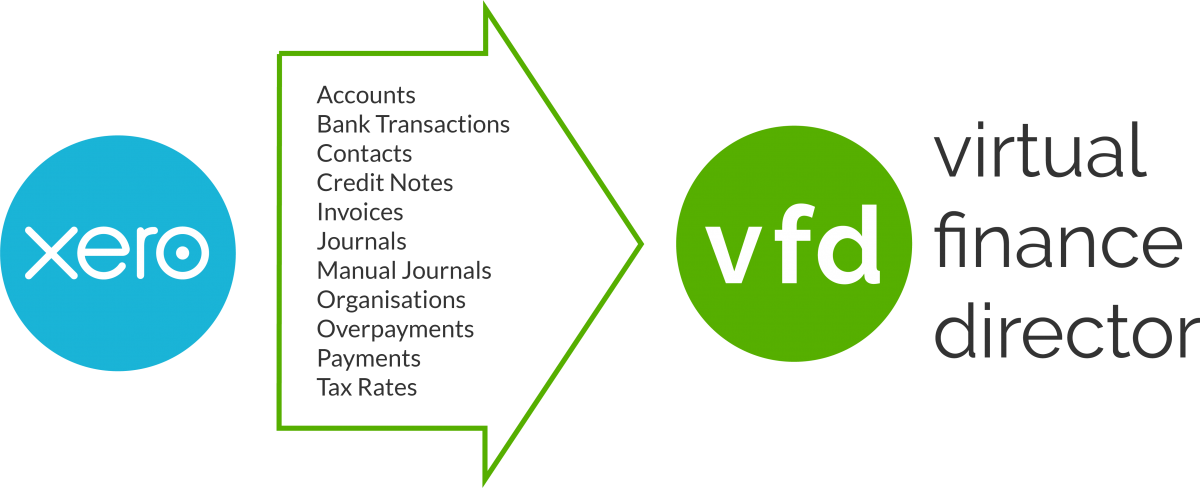
The integration between VFD Pro and Xero is very straight forward, we use the data feeds displayed above to create all reporting and analysis. Information only flows from Xero to VFD Pro, at no point is any data written to your Xero account.
Maintenance
There is only one piece of maintenance required per client on an ongoing basis.
Once you have finalised the accounts for a particular month within Xero you will need to set a new 'Reporting Month'. To do this use the following process.
1 - Click 'Edit' next to the company name in your VFD Pro portal.
2 - Click in the accounting date field and select the end of the month to which the accounts are finalised.
3 - Click 'Save'.
To generate reports with the new date simply:
1 - Click 'View' next to the company name in your VFD Pro portal.
2 - Click 'Sync Data'.
Output
Your company is now synced and up to date, everything else is done for you. The following are all accessible from your VFD portal and available on demand.
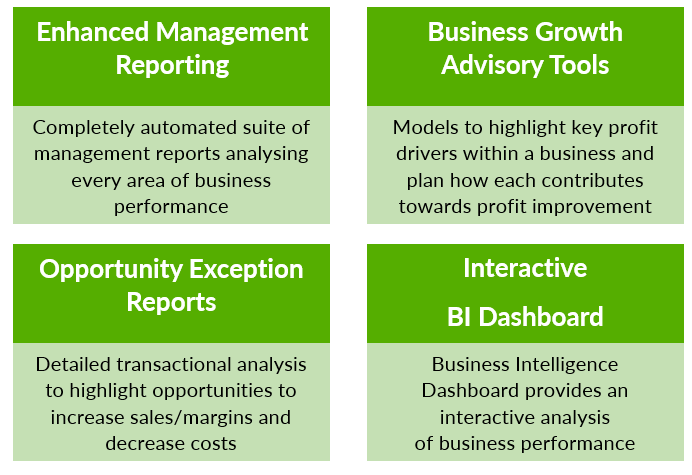
Enhanced Management Reporting
- Business Overview Report
- Performance Analysis Report
- Management Report
- Performance Trend Report
- Customer Analysis Report
- Marketing ROI Report
- Supplier Analysis Report
Business Growth Advisory Models
- Business Growth Model
- Client Discussion Model
- Client Segmentation Model
- Customer Targeting Model
- Forecast & Funding Proposal Model
- Business Data Model
Opportunity Exception Reports
Exit Value Accelerator (EVA)
Whether part of the buying or selling team, you have a pivotal role to play in ensuring your clients achieve the best possible outcome. Our EVA suite enables you to support your clients through the entire process from financial due diligence to helping them achieve a desired valuation on exit, and shaves days off the traditional process.
- EVA Due Diligence Report
- EVA Business Valuation Model
- EVA Forecast & Reporting Model
Dashboard
Email Alerts
You can send tailored email alerts to your clients with accompanying performance analytics. Ensure your clients know you're number one priority is improving the profitability of their business.
Xero Integration FAQs
Outlined below are the most common questions relating to Xero integration. Please visit our full FAQ's here.
Access the VFDPro Dashboard
Click ‘Login’ in the top right hand corner of any page and enter the credentials provided when you set up an account.
How do I ensure my data is up to date?
All you have to do is amend the ‘Accounting Date’ to the end of the month to which the accounts are finalised before syncing the client, or before the Auto-Reporting date, as appropriate.
How do I remove client data from the VFD?
Within your VFD Pro Portal click on ‘Delete’ next to the data you want deleted and then click ‘Yes’ when prompted. All data relating to this company will now be deleted from the VFD Pro servers.
